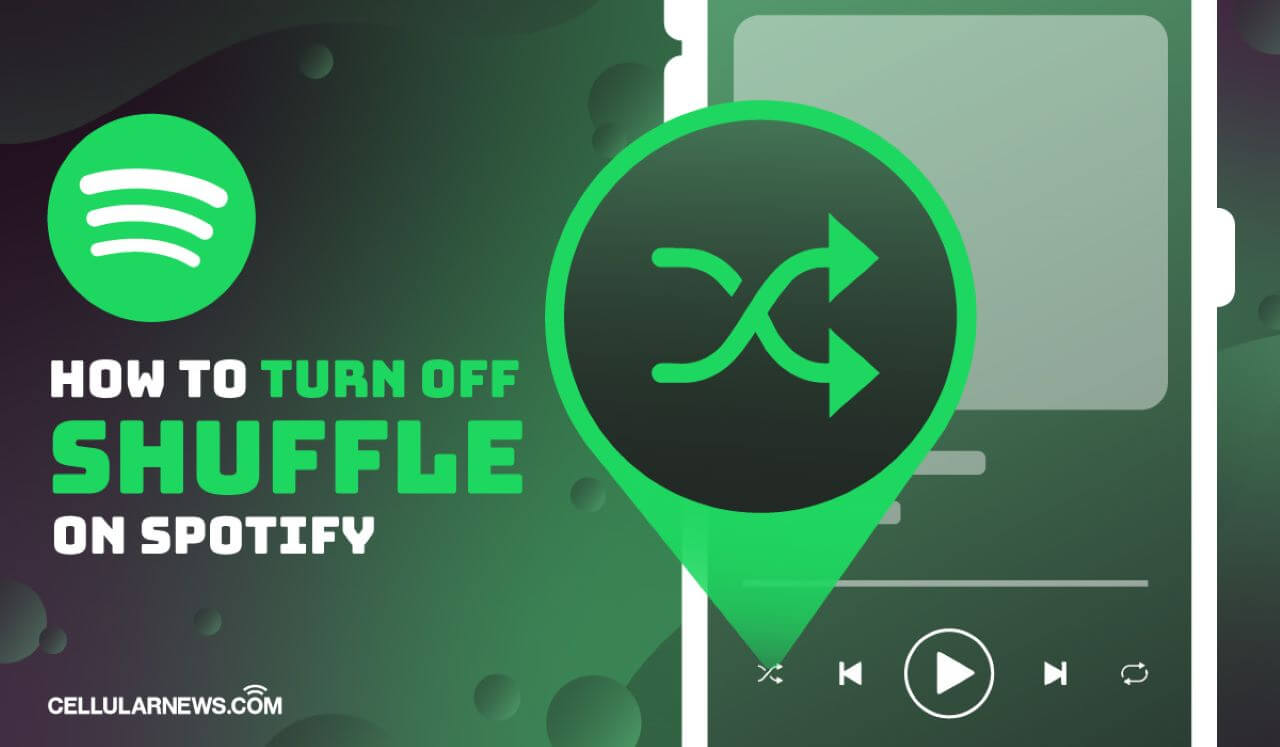If you are a Spotify user, you must have gone through a path where you sign up and log in to Spotify on your phone and then you add songs that attract you to your song likes. When you want to play a song in this catalog, it turns out that Spotify plays songs from the same album rather than the exact song you choose. It keeps shuffling, then several songs later there will be tons of ads popping up in the middle of a song or when changing songs. And finally, when you think it's going to switch to the original song you add to that playlist, but only to be told you can't change more than 5 songs per hour. So you have to wait a long time before you can possibly play the song you like.
Today we will introduce you 3 tips to tackle the shuffle Spotify won't turn off the problem and you can play Spotify songs in any sequence.
Tip 1: Download the Cracked Spotify Premium App
No matter you are an Android user or an iOS user, you can easily find the cracked versions of Spotify from Google search. These apps allow you to play Spotify songs without limitations with a free account. However, it may bring unwanted results to your account and even your phone.
Here are some of the dangers (but not the only ones) of using the cracked Spotify Premium app:
Loss of information
- When you land on a website to download pirated apps, some potential viruses may infect your phone which will steal your personal information from your browsers like your account number and password.
Phone damage
- The pirated software you install may contain malware and spyware. This malware will scan your phone to get all your sensitive credentials and even attack your phone. This will put your phone at high risk.
Bad user experience
- The modified app cannot be as perfect as the original app. The music library may shrink, songs may distort with unbearable noise, and there will be an unexpected app crash.
Tip 2: Subscribe to Spotify Premium
Once you have completed your Spotify Premium subscription, you will be able to deactivate the Shuffle Play option To subscribe to Spotify Premium:
Step 1: Open Spotify.com on your browser and log in to your Spotify account.
Step 2: Click “Get Premium” in the middle left of the page.
Step 3: Choose a plan from Individual, Duo, Family and Student plans.

Step 4: Complete your checkout process. Since Spotify offers a 1 month free trial, so you won't be charged for the first month. And now you can turn off Shuffle mode.
To turn off random play:
Step 1: Open Spotify on your phone.
Step 2: Choose a playlist you want to play and start playing a song.
Step 3: Tap the Now Playing bar at the bottom of the Spotify interface.
Step 4: Tap the zig-zag icon and turn it white, now the Shuffle Play is off.

Tip 3: Disable shuffle Play on Spotify without Premium
Normally, you'll have to pay at least $9.99 per month for Spotify Premium if you're not a student, which is a considerable amount of money. And if you only pay Spotify to turn off shuffle mode, that would be such a waste of money.
However, with Spotify Music Converter , you can directly download all Spotify tracks to MP3 and play them in any order you want on any music player.
Spotify Music Converter is designed to convert and remove DRM from Spotify song files in 6 different formats: MP3, AAC, M4A, M4B, WAV and FLAC. All the original quality of the song will be retained after conversion at 5x faster speed. The converted songs can be sorted into any sequence and played in any order.
Main Features of Spotify Music Converter
- Convert and download Spotify songs to MP3 and other formats.
- Download any Spotify content without premium subscription
- Play Spotify songs in any order without limitation
- Backup Spotify with original audio quality and ID3 tags
1. Download Spotify songs to Spotify Music Converter
Open Spotify Music Converter and Spotify will be launched simultaneously. Drag and drop these tracks into the Spotify Music Converter interface.

2. Configure output settings
After adding music tracks from Spotify to Spotify Music Converter, you can choose the output audio format. There are six options: MP3, M4A, M4B, AAC, WAV and FLAC. You can then adjust the audio quality by selecting the output channel, bit rate and sample rate.

3. Start the conversion
After all settings are completed, click "Convert" button to start loading Spotify music tracks. After conversion, all files will be saved in the folder you specified. You can browse all converted songs by clicking “Converted” and navigating to the output folder.

4. Play Spotify Songs in Order Without Premium
After downloading all Spotify audio files, you can sort these songs in any order and play them on any music player in any sequence.