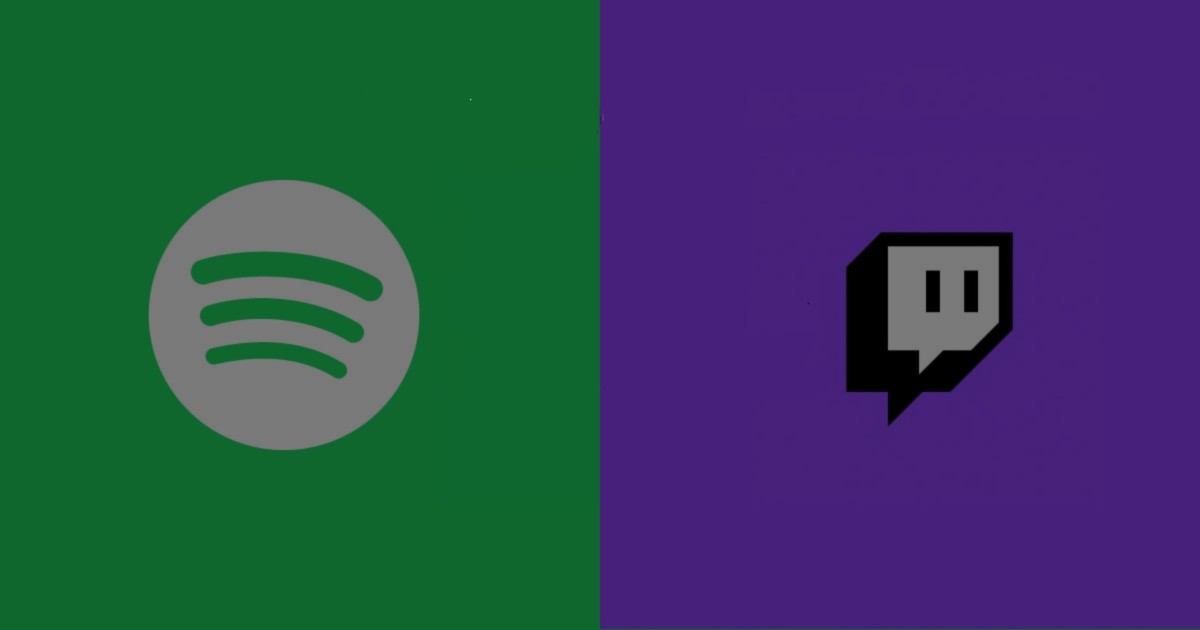Can you stream Spotify playlists on Twitch? I have Spotify Premium, can I listen to Spotify while live streaming on Twitch?
Twitch, one of the most popular online streaming platforms, has attracted many streamers in the music and gaming industries. But the question “Can I listen to Spotify on Twitch?” is often asked, because it would be much better if streamers could listen to songs from Spotify while they stream.
In the following parts, I will show you which Spotify songs you can play and how to play Spotify songs on Twitch .
Can I listen to Spotify on Twitch?
The answer is yes, but not all. According to the community guidelines on Twitch, there are three types of music you can use on your stream:
- Music You Own – Original music that you wrote and recorded or performed live, and for which you own or control all the rights necessary to share it on Twitch, including the rights to record, performance, underlying music and lyrics. Remember that if you have a contractual relationship with an organization that controls the rights to the content you create, such as a record label or publishing company, you need to ensure that you are not violating that relationship by sharing this music on Twitch.
- Licensed Music – Copyrighted music owned in whole or in part by someone other than you if you have obtained a license to share it on Twitch from the relevant copyright holders.
- Twitch Sings Performance – A vocal performance of a song as captured in-game Twitch Sings, provided it is created in accordance with the Twitch Terms of Service.
In short, you can only play songs that you own or that are not copyrighted. You can listen to songs from Spotify, but only those that you own or are not copyrighted. Here are the types of music content you should avoid in your feeds: radio-style music listening shows, DJ sets, karaoke performances, lip-sync performances, visual representation of music, and cover performances.
What will happen if I stream copyrighted songs on Spotify in my Twitch stream?
If you violate Twitch's guidelines, your stream may be muted and all content containing copyrighted music will be removed.
How to Add Spotify Music to a Twitch Stream
If you are already a Twitch streamer, you may be familiar with software like OBS, Streamlabs OBS, XSplit, and Wire cast. You will need to configure these apps before you start streaming on Twitch. Once you start streaming with audio setup, you can directly play Spotify songs on your computer and the audio will be captured by the streaming app and played on Twitch. Here is the guide on how to setup Streamlabs OBS and play Spotify songs on Streamlabs OBS:

If you want to view what's playing on Spotify in your Twitch stream, you can go to the Twitch Dashboard > Extensions and search for Spotify Now Playing. Set up this extension, and you will be able to display the song that is currently playing on Spotify in your feed.
How to listen to Spotify music on Twitch without Premium subscription?
Once you find the copyright-free songs on Spotify, how can you play them on Twitch? Of course, you can just click the play button to listen to each song from Spotify. But if you don't have the Premium plan, ads will constantly appear between songs, and that's what you should expect while streaming.
With Spotify Music Converter , you can directly download all non-copyrighted songs on Spotify to your computer without Premium. You can then play these songs in your Twitch stream offline without the Spotify app, and you will never be muted playing non-copyrighted Spotify songs offline.
Spotify Music Converter is designed to convert Spotify audio files to 6 different formats such as MP3, AAC, M4A, M4B, WAV, and FLAC. Almost 100% of the original song quality will be retained after the conversion process. With 5x faster speed, it only takes seconds to download each song from Spotify.
Main Features of Spotify Music Converter
- Convert and download Spotify songs to MP3 and other formats.
- Download any Spotify content at 5X faster speed
- Listen to Spotify songs offline sans Premium
- Play non-copyrighted Spotify songs in Twitch stream.
- Backup Spotify with original audio quality and ID3 tags
Step 1. Import songs from Spotify
Open Spotify Music Converter and Spotify will be launched simultaneously. Then add the Spotify tracks into the Spotify Music Converter interface.

Step 2. Configure Output Settings
After adding music tracks from Spotify to Spotify Music Converter , you can choose the output audio format. There are six options: MP3, M4A, M4B, AAC, WAV and FLAC. You can then adjust the audio quality by selecting the output channel, bit rate and sample rate.

Step 3. Start Conversion
After all settings are completed, click "Convert" button to start loading Spotify music tracks. After conversion, all files will be saved in the folder you specified. You can browse all converted songs by clicking “Converted” and navigating to the output folder.

Step 4. Play Spotify Songs on Twitch
Now you can listen to the downloaded and non-copyrighted Spotify songs on your computer's media player. When you set up your audio on Twitch, these songs will be heard by the audience in your streaming room.