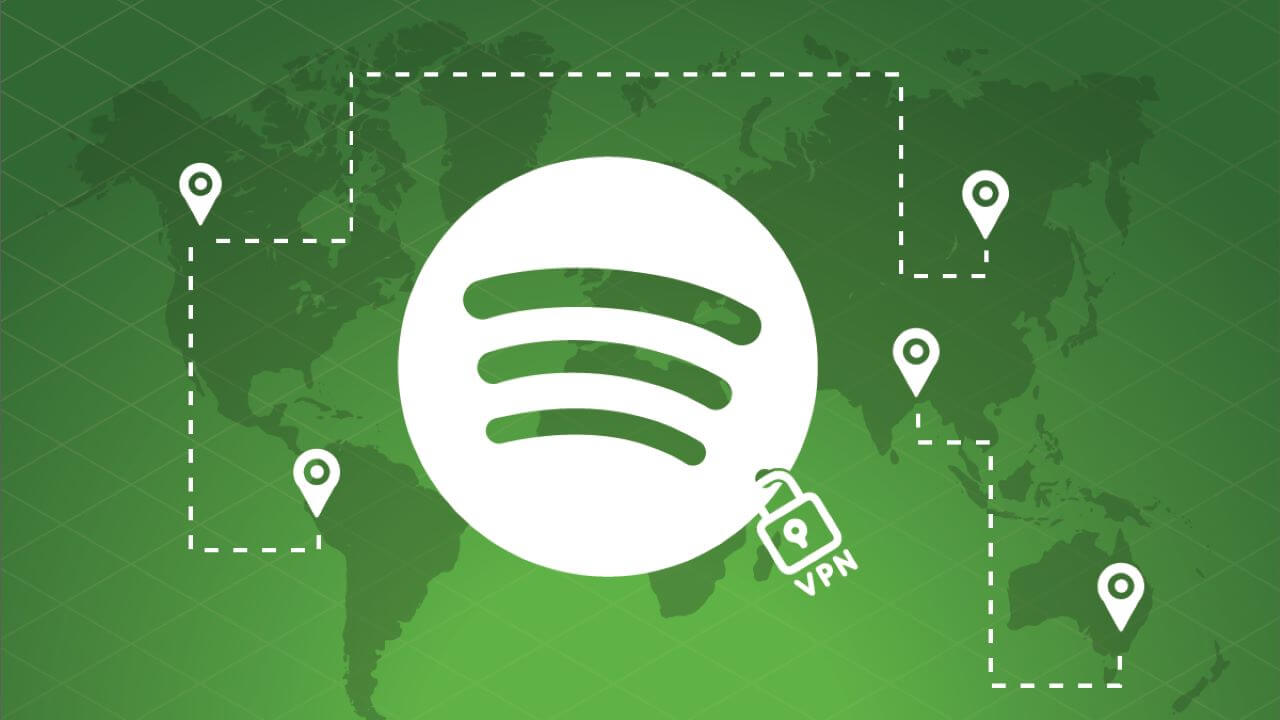I signed up for Spotify while I was in Australia using my Facebook details now I'm back in New Zealand where I live I can't use Spotify at all it gives me an error when I try to sign up connect saying I can't use it abroad for more than 14 days. I'm in my hometown and Spotify thinks I'm abroad. – – Spotify Community User
I'm on a business trip to the UK and I can't sign in to my Spotify account. I'm from the US if that matters, can I listen to Spotify abroad? – – Reddit user
Spotify users may encounter the issue when traveling or doing business abroad. A prompt will appear stating that you can only use Spotify abroad for 14 days. This means that you can no longer use the Spotify app when you are not in the country where you registered your account and thus lose access to your Spotify music. This could be quite annoying, especially if you listen to Spotify daily.
In this passage, I will show you four tips to solve the problems and help you enjoy your Spotify abroad without limitation.
Tip 1: Change countries
If you have reached the limit of using Spotify for 14 days abroad, this means that you have exhausted the days of your legal use in that country and you need to change the country you are in for unlimited use .
1. Log in to your Spotify account page
2. Click Edit Profile
3. Click the Country bar below and select the country you are in from the drop-down list.
4. Click SAVE PROFILE

Tip 2: Subscribe to a Premium Plan
Spotify imposes the country restriction only when the account is free. So if you become a subscriber to one of its Premium plans, you will be able to listen to Spotify in any country where Spotify is available.
To subscribe to Premium:
1. Log in to your Spotify account page
2. Click Premium at the top of the page
3. Choose a plan
4. Enter your payment information and activate Premium
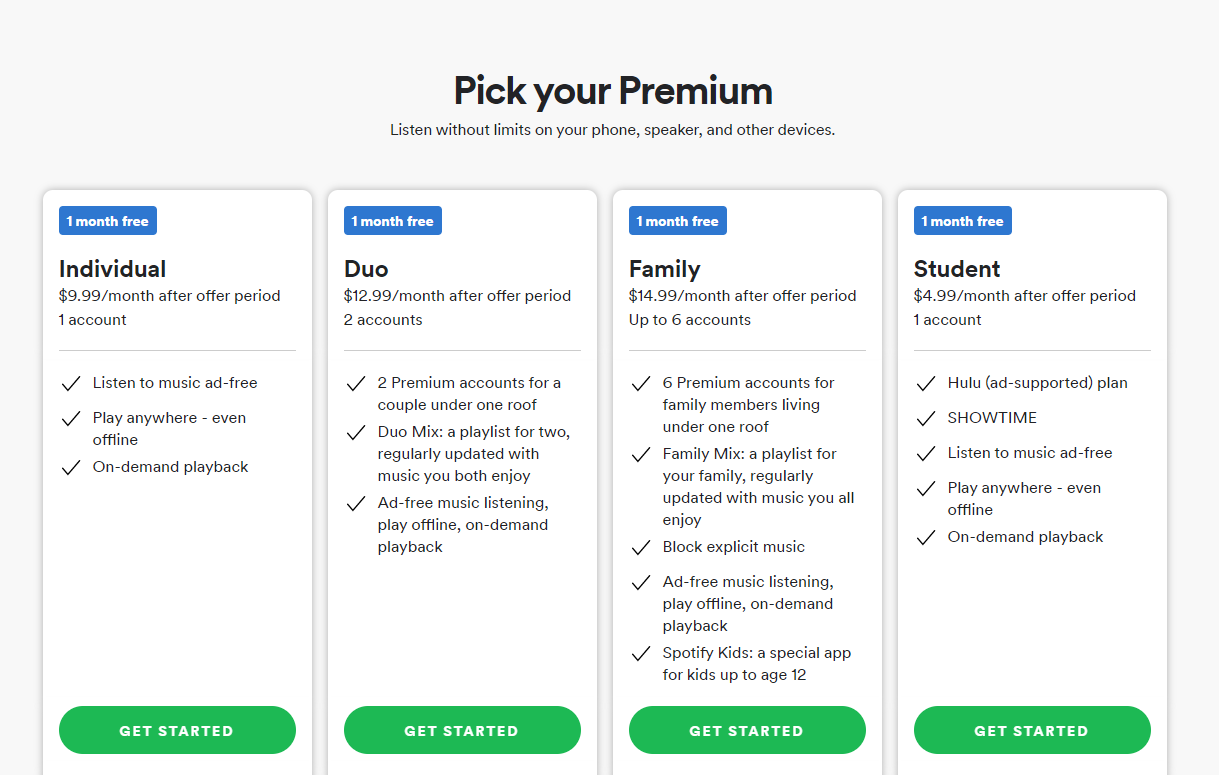
Tip 3: Use a VPN to Change Your Internet Location
Spotify recognizes your location by your IP address. When the address is not in your home country, Spotify will assume you are in the other country. So, a VPN will help you change the IP address of your home country and Spotify will not enable the restriction.
1. Install a VPN that contains a server from your home country.
2. Connect to the Internet and choose the server for your country
3. Launch the Spotify app and a few seconds later you will be seen in your own country.
Tip 4: Remove Spotify Abroad Restriction via Spotify Music Converter
All these methods mentioned above require a good internet connection to stream Spotify songs. However, in the real-world scenario of traveling abroad, people usually can't even get enough internet speed to text online, let alone stream Spotify music. You don't want to listen to a song with buffering a dozen times. Even worse, if you stream Spotify songs in high quality, the network fees could be staggering.
But with Spotify Music Converter , you can directly download all your favorite Spotify tracks to MP3 before you go. And then you can import Spotify songs to your phone and listen to them with your local music player. Just enjoy your journey with unmatched music streaming!
Spotify Music Converter is designed to convert and remove DRM from Spotify song files in 6 different formats: MP3, AAC, M4A, M4B, WAV and FLAC. All the original quality of the song will be retained after conversion at 5x faster speed. The converted songs can be sorted into any sequence and played in any order.
Main Features of Spotify Music Converter
- Convert and download Spotify songs to MP3 and other formats.
- Download any Spotify content without premium subscription
- Play Spotify songs in any country without limitations
- Backup Spotify with original audio quality and ID3 tags
1. Download Spotify songs to Spotify Music Converter
Open Spotify Music Converter and Spotify will be launched simultaneously. Drag and drop these tracks into the Spotify Music Converter interface.

2. Configure output settings
After adding music tracks from Spotify to Spotify Music Converter, you can choose the output audio format. There are six options: MP3, M4A, M4B, AAC, WAV and FLAC. You can then adjust the audio quality by selecting the output channel, bit rate and sample rate.

3. Start the conversion
After all settings are completed, click "Convert" button to start loading Spotify music tracks. After conversion, all files will be saved in the folder you specified. You can browse all converted songs by clicking “Converted” and navigating to the output folder.

4. Play Spotify songs in any country
After downloading all Spotify audio files, import them to your phone. These songs can be streamed through any music player on your phone without country restrictions, just take them with you and have fun during your trip!