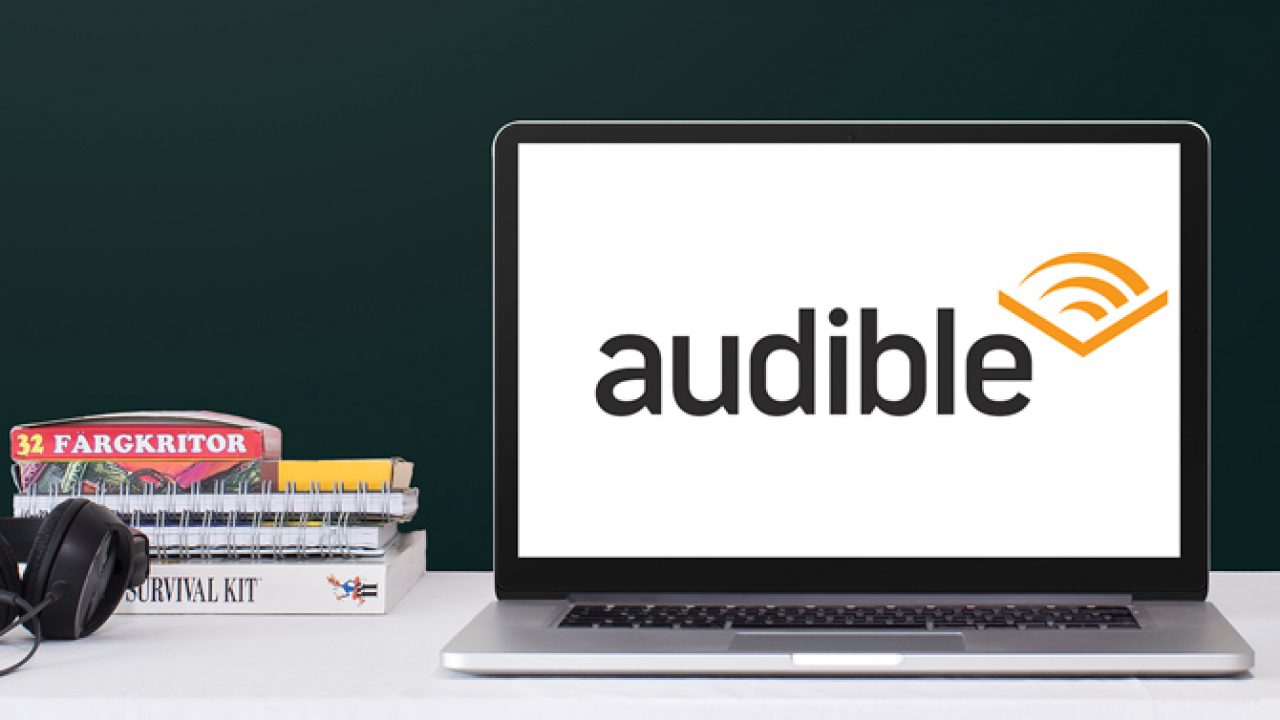Downloading Audible books on Mac is a good way to backup your audiobooks. Moreover, in this way, you will be able to listen to Audible on Mac and manage Audible audiobooks more easily. However, some users don't know how to download Audible on Mac and where to find downloaded Audible files. Don't worry ! In this article, we will learn how to backup purchased Audible books on Mac. Besides, you will learn how to convert Audible files on Mac for backup.
Part 1. How to Backup Purchased Audible Books on Mac
To download Audible books on Mac, you need to purchase Audible audiobooks first. Follow the steps below to purchase your favorite titles from Audible, then download Audible books to your Mac computer.

Step 1. Start by opening a browser, then go to the Audible website.
2nd step. After registering with Audible, browse the site and find the audiobook you want to purchase.
Step 3. Click on the audiobook and select Buy with 1 credit or Buy for $X.XX.
Step 4. Then go to the library page and find the audiobooks you purchased.
Step 5. On the right, click on the Download button and the download progress will begin.
Step 6. Once the download is complete, you can locate the Audible files.
Part 2. How to Download Audible Books to Mac via Audible Converter
It's quite easy to purchase audiobooks from Audible and download them to your Mac computer. But after you finish downloading, there is something you need to know. First of all, Audible audiobooks are DRM encrypted, which prevents you from stealing Audible's content. Second, Audible has special file formats for its audiobooks. AA and AAX are the most common formats that can be seen in Audible files. There is also a new format called AAXC.
While we have no problem with Audible's copyright policy, digital rights management makes it really difficult to listen to Audible books. Meanwhile, if you really want to save Audible book files and share them with your friends who don't have the Audible app or account, you need to change them from AA and AAX to a more universal format.
So, actually, downloading Audible books on Mac is not as easy as you thought. To download DRM-free Audible books and completely own Audible files, you can use Audible Converter , a tool that removes DRM from Audible AA and AAX audiobooks and converts them to a large number of popular formats. Let's see how you can do it.
Main Features of Audible Audiobook Converter
- Lossless removal of Audible DRM without account authorization
- Convert Audible audiobooks to popular formats at 100x faster speed.
- Freely customize many settings of output audiobooks.
- Divide audiobooks into small segments by time frame or chapter.
Step 1. Import Audible files into Audible Converter
After installing Audible Converter for Mac, run it on your Mac. In the main interface, click Add Files icon at the top center to import Audible audiobooks to Audible Converter. You can also drag and drop Audible audiobook files directly from the folder to the converter.

Step 2. Set output audio format
The next step is to change the output settings of your Audible books. Click the Format panel at the bottom left of the main interface and select MP3 as the output format. Besides, you can also customize the audio codec, channel, sample rate and bit rate if necessary. To divide the entire Audible file by chapters, you can click the edit icon and check the box.

Step 3. Convert Audible Files to MP3 Mac
Click Convert button to download and convert Audible AA and AAX audiobooks to MP3 or other audio formats of your choice. Audible Converter can convert Audible files up to 100× at maximum. Once the work is done, you can click the “Converted” button to view all the converted audiobooks on your Mac computer.

After conversion, you can freely share Audible files with your friends and family. Others can use Audible Converter to convert Audible books for reading, as there is no need to have an Audible account or the Audible app to start the conversion.
Part 3. Alternate Way to Download Audible Books on Mac via OpenAudible
With the help of Audible Converter , you can easily and quickly convert Audible books to DRM-free MP3 audio files or other formats. There is another tool called OpenAudible that can help you download Audible books to your Mac computer with your Audible account. But sometimes this does not work and the audio quality is degraded.

Step 1. Download and install OpenAudible on your Mac computer.
2nd step. Click Controls and select Connect to Audible then sign in to your Audible account.
Step 3. Choose the Audible books you want to download to Mac and select the output audio format.
Step 4. After conversion, select an audiobook and right-click Show MP3 to locate the converted book files on your Mac.
Part 4. FAQs on Downloading Audible Audiobooks on Mac
Q1. Can I listen to Audible audiobooks with the Apple Books app?
R : Of course, you can transfer Audible audiobooks to your Mac's Apple Books app for reading. You can download audiobooks from Audible first and then import them to Apple Books. Afterwards, you can listen to Audible audiobooks in Apple Books on Mac.
Q2. How to listen to Audible audiobooks with iTunes?
R : It's easy to import your Audible tracks into iTunes for playback. Just click File > Add Files to Library, then choose to add Audible book files to iTunes Library.
Q3. Can I download Audible on my Mac?
R : Yes ! Through the above-mentioned method, you can download audiobooks directly from Audible to Mac or use Audible Converter and OpenAudible to save DRM-free Audible files to your Mac.
Conclusion
Now you know how to download purchased Audible books on Mac. If you want to get DRM-free Audible books on your Mac, try using Audible Audiobook Converter or OpenAudible. No matter which media player you want to use for listening, they are 100% ready. You can also share your Audible books with family and friends as you wish.