Q : I downloaded some audiobooks from the iTunes Store and want to play them on an MP3 player in my car. But these iTunes audiobooks are all saved in .m4b format, which is not supported by my MP3 player. Could you recommend a reliable M4B to MP3 converter that can convert iTunes M4B audiobooks to a common MP3 format?
M4B is a format that is generally used for audiobooks like iTunes audiobooks. When you want to play audiobooks in M4B on multiple devices, you probably face the problem that your device does not support M4B. We will show you the most popular methods to convert M4B to MP3 with the best M4B to MP3 converters so you can listen to M4B audiobooks on any device you use.
What is M4B?
Before discussing the solutions to convert M4B files to MP3, let's first take a look at the M4B file itself.
M4B is a file extension for audiobooks based on the MPEG-4 standard. Unlike M4A, another common audiobook format, M4B audiobooks support chapter markers that allow listeners to easily skip to the beginning of a chapter during playback. Currently, most M4B audiobooks are sold by online digital content stores, such as iTunes.
However, because iTunes audiobooks are protected, you can only play these M4B files on authorized Apple computers and devices. To be able to play iTunes M4B on common MP3 players or other devices, you will need to convert protected M4Bs to MP3 format using specialized iTunes M4B audiobook converters. We will talk about it in the first part. On the other hand, many M4B files are not protected. For these M4B files, you can use many well-known tools like iTunes and VLC to convert M4B to MP3, which is introduced in the second part.
Part 1. How to Convert Protected M4B to MP3?
To convert Audible audiobooks from M4B to MP3, a third-party audio converter such as Audible Converter is highly recommended. As a unique audio converter, it is capable of converting M4B files to MP3 format while preserving ID3 tags and chapter information. It can also be used to convert Audible AAX to MP3, WAV, M4A, etc.
How to convert iTunes M4B audiobooks to MP3?
Step 1. Add Audiobooks to Audible Converter
After launching the program, click on the second button « + » to locate the library that contains the audiobooks. Then select the files you want to convert to MP3 and click the button Add .

Step 2. Select Output Format as MP3
When the audiobooks are added to Audible Converter, you can choose MP3 output format by clicking the button Format and choosing the button MP3 .

Step 3. Convert Audiobook to MP3
When all the settings are done, you can start converting the audiobook file to MP3 by clicking the button convert .

After the conversion is completed, you can find the converted MP3 audiobooks and freely import them to any player, such as iPod, PSP, Zune, Creative Zen, Sony Walkman, etc. to read them as you wish.
Part 2. How to Convert Unprotected M4B to MP3?
Although most M4B audiobooks in the iTunes Store are protected, there are still some unprotected M4B audios on the Internet. For these M4B files, you can use iTunes, online converters and VLC to convert M4B to MP3.
Solution 1. How to Convert M4B to MP3 with iTunes
iTunes has the ability to convert files to different formats. But this feature only works for common files. If your audiobooks are in unprotected M4B format, you can use iTunes to encode M4B to MP3 with the following steps:
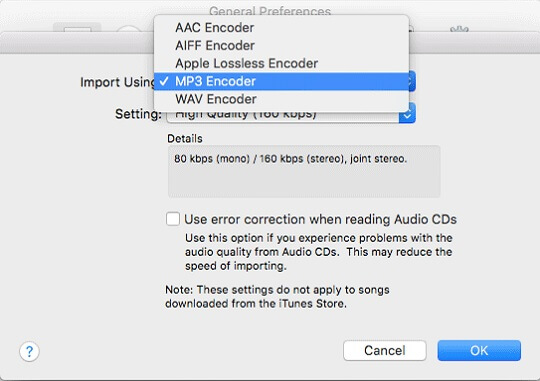
Step 1. Open iTunes and add the M4B audiobook files to iTunes library.
2nd step. Click Edit > Preferences to open the Preferences window. Under General, click Import Settings and choose MP3 Encoder.
Step 3. Locate the M4B files you want to convert to MP3, click Advanced and choose Create MP3 Version option to make a copy of M4B audiobook files to MP3 format.
Solution 2. How to Convert M4B Files to MP3 with VLC
Besides iTunes, you can also use VLC to convert M4B to MP3. VLC media player is a free and open-source media player that works on both Windows and Mac computers. If you are using a Windows computer and don't want to install iTunes on your computer, just try VLC. Here are the steps to convert M4B to MP3 with VLC media player.
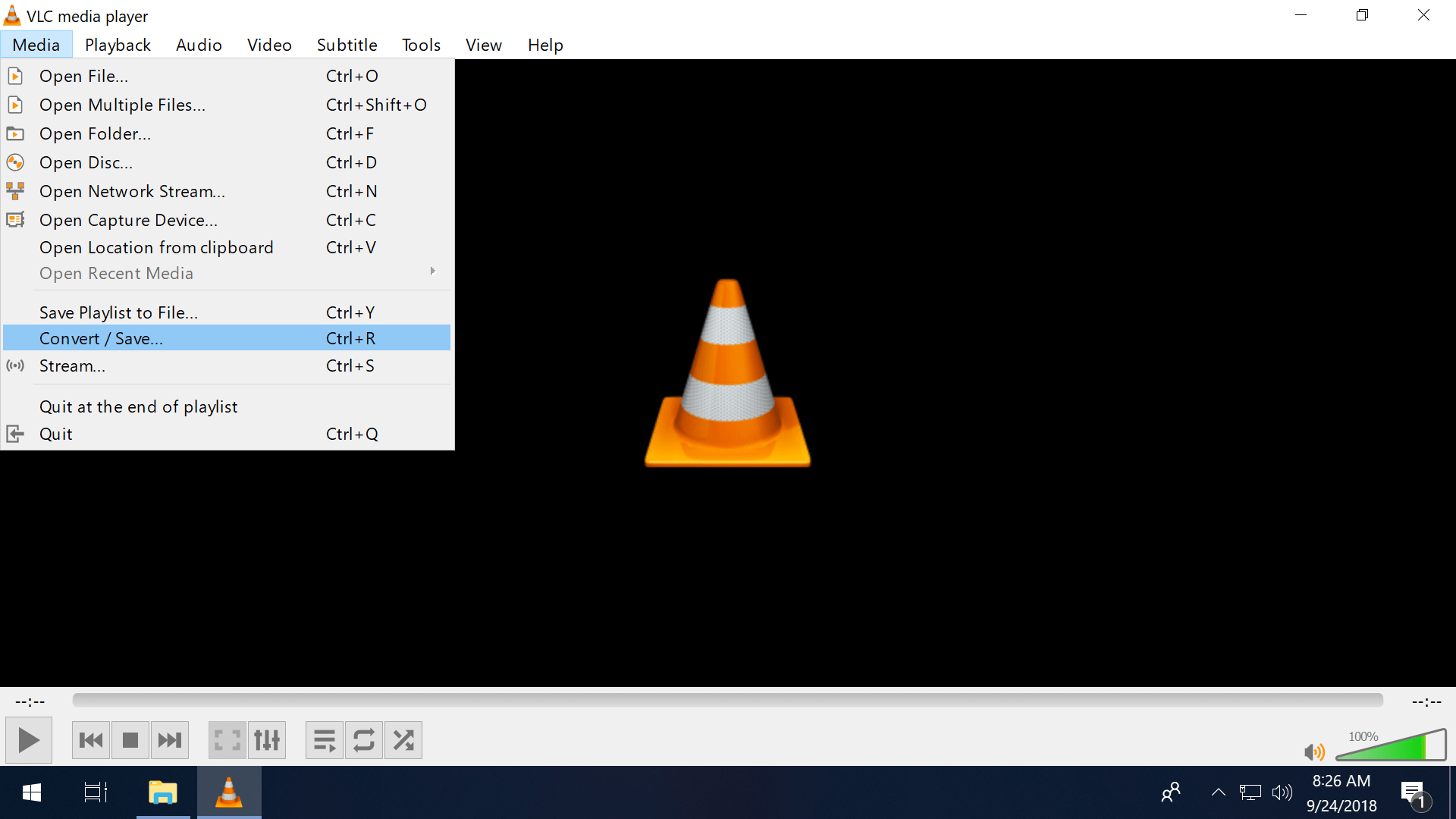
Step 1. Launch VLC on your computer and click the Media button and Convert/Save button. Click the Add button and choose your M4B files.
2nd step. Choose the Arrow button next to the Convert/Save button and the Convert button.
Step 3. In the Profile section, choose the Audio-MP3 button. Click Start button to convert M4B to MP3.
Solution 3. How to Convert M4B to MP3 Online
If you don't like to install software on your computer to convert M4B to MP3, we suggest you use some web tools to create MP3 version from M4B audiobooks online. Currently, there are many M4B to MP3 converters online for you to use. Here we highly recommend Zamzar, a free website that can convert your M4B files to MP3 and other formats efficiently. It only takes 3 simple steps to complete M4B to MP3 conversion with Zamzar M4B to MP3 converter online.

Step 1. Click the Add Files button to add the M4B audiobook to Zamzar. Or you can enter the URL of your files. The third method is to drag and drop the files here. The file cannot be larger than 50 MB.
2nd step. Select the output format as MP3.
Step 3. Click the Convert Now button and the conversion of M4B audiobooks to MP3 will start online. After conversion, you will receive the MP3 files.
Conclusion
To convert M4B to MP3, you have 4 different ways. Before you start choosing one, you'd better try to find out whether your M4B files are protected or not. If your M4B audiobooks are iTunes M4B files, you should choose a powerful audio converter like Audible Converter . If your files are not protected, you can select one of the 4 choices provided.

